- This topic is empty.
-
AuthorPosts
-
12/11/2024 at 13:34 #3052
In today’s digital age, laptops have become an integral part of our lives. However, there are times when these devices may encounter issues, such as being unresponsive or freezing. When faced with such a situation, it is crucial to know how to reset your laptop effectively. This forum post aims to provide you with professional and accurate guidance on how to reset your laptop if it won’t reset, ensuring that you can swiftly resolve any technical glitches.
1. Power Cycling:
One of the simplest yet effective methods to reset an unresponsive laptop is power cycling. Start by shutting down your laptop completely. Disconnect the power adapter and remove the battery (if possible). Press and hold the power button for about 30 seconds to drain any residual power. Reinsert the battery (if applicable), connect the power adapter, and power on your laptop. This process can often resolve minor software or hardware conflicts causing the unresponsiveness.2. Forced Shutdown:
If power cycling fails to reset your laptop, a forced shutdown might be necessary. Locate the power button on your laptop and press and hold it for about 10-15 seconds until the device powers off completely. Wait for a few seconds and then press the power button again to turn it back on. This method can help overcome more stubborn software or system issues.3. Advanced Startup Options:
If your laptop continues to be unresponsive, you can try accessing the Advanced Startup Options. Start by shutting down your laptop. Press the power button to turn it on, and as soon as the manufacturer’s logo appears, press and hold the power button again to force a shutdown. Repeat this process two to three times until you see the Preparing Automatic Repair screen. From here, you can access various troubleshooting options, such as System Restore, Startup Repair, or Reset This PC.4. Booting from a Recovery Drive:
If the previous methods fail, you can attempt to reset your laptop by booting from a recovery drive. This requires creating a bootable USB drive with the appropriate operating system installation files. Insert the recovery drive into a USB port, restart your laptop, and access the boot menu by pressing the designated key (usually F12 or Esc) during startup. Select the recovery drive from the boot menu and follow the on-screen instructions to initiate the reset process.Conclusion:
When faced with an unresponsive laptop, knowing how to reset it effectively is essential. By following the troubleshooting methods outlined above, you can resolve various software or system-related issues that may hinder your laptop’s performance. Remember to always back up your important data before attempting any reset procedures. If the problem persists, it is advisable to seek professional assistance to ensure a comprehensive resolution. -
AuthorPosts
- You must be logged in to reply to this topic.