- This topic is empty.
-
AuthorPosts
-
09/05/2025 at 11:55 #4133
When it comes to maintaining the quality and longevity of your HP printer, one of the most critical components to focus on is the printhead. Over time, printheads can become clogged with dried ink, dust, and debris, leading to poor print quality, streaks, and even complete print failures. In this post, we will delve into the step-by-step process of manually cleaning your HP printhead, ensuring optimal performance and vibrant prints.
Understanding the Printhead
Before we dive into the cleaning process, it’s essential to understand what a printhead is and its role in your printer. The printhead is the component that applies ink to the paper, utilizing tiny nozzles to create precise dots of ink. If these nozzles become clogged, the ink flow is disrupted, resulting in faded prints or missing colors. Regular maintenance can prevent these issues and extend the life of your printer.
Signs of a Clogged Printhead
Recognizing the signs of a clogged printhead is the first step in addressing the issue. Common indicators include:
– Streaks or Lines: Missing sections in printed documents or images.
– Faded Prints: Colors appearing dull or washed out.
– Color Misalignment: Colors not aligning correctly, leading to blurry images.
– Error Messages: Notifications from your printer indicating a printhead issue.If you notice any of these symptoms, it’s time to take action.
Preparing for the Cleaning Process
Before you begin cleaning, gather the necessary materials:
– Lint-free cloth or paper towels: To avoid leaving fibers behind.
– Distilled water: Tap water can contain minerals that may damage the printhead.
– Isopropyl alcohol (optional): For stubborn clogs.
– Gloves: To protect your hands from ink and cleaning solutions.Step-by-Step Guide to Manually Clean Your HP Printhead
Step 1: Remove the Printhead
1. Power Off the Printer: Ensure the printer is turned off and unplugged.
2. Open the Printer Cover: This will allow you to access the printhead.
3. Remove the Ink Cartridges: Carefully take out the cartridges to expose the printhead.
4. Detach the Printhead: Depending on your model, you may need to release a latch or press a button to remove the printhead.Step 2: Inspect the Printhead
Examine the printhead for visible signs of ink buildup or debris. Pay special attention to the nozzles and the area around them. If you see any dried ink, it’s a good indication that cleaning is necessary.
Step 3: Clean the Printhead
1. Soak a Lint-free Cloth: Dampen a cloth with distilled water or isopropyl alcohol. Avoid soaking it; it should be moist, not dripping.
2. Wipe the Printhead: Gently wipe the printhead, focusing on the nozzles. Use a circular motion to dislodge any dried ink. Be careful not to apply too much pressure, as this can damage the printhead.
3. Repeat if Necessary: If the printhead is still dirty, repeat the process until it appears clean.Step 4: Clean the Nozzles
For a more thorough cleaning, you can soak the printhead:
1. Prepare a Cleaning Solution: Mix equal parts of distilled water and isopropyl alcohol in a shallow dish.
2. Soak the Printhead: Place the printhead in the solution, ensuring that the nozzles are submerged. Let it soak for about 5-10 minutes.
3. Rinse and Dry: After soaking, rinse the printhead under distilled water to remove any remaining cleaning solution. Pat it dry with a lint-free cloth.Step 5: Reassemble and Test
1. Reattach the Printhead: Once the printhead is completely dry, carefully reattach it to the printer.
2. Insert the Ink Cartridges: Place the cartridges back into their respective slots.
3. Power On the Printer: Plug in and turn on your printer.
4. Run a Test Print: Perform a test print to check for improvements in print quality.Preventive Measures
To minimize the need for frequent cleaning, consider the following preventive measures:
– Regular Use: Use your printer regularly to prevent ink from drying in the nozzles.
– Quality Ink: Use high-quality ink cartridges that are less likely to clog.
– Printer Maintenance: Utilize the printer’s built-in cleaning cycle periodically to keep the printhead in good condition.Conclusion
Manually cleaning your HP printhead is a straightforward process that can significantly enhance your printer’s performance and print quality. By following the steps outlined above, you can ensure that your printhead remains in optimal condition, allowing you to produce vibrant, high-quality prints for years to come. Regular maintenance not only saves you money on repairs but also extends the life of your printer, making it a worthwhile investment for any user.
-
AuthorPosts
- You must be logged in to reply to this topic.