- This topic is empty.
-
AuthorPosts
-
12/11/2024 at 13:37 #3055
Welcome to this comprehensive guide on how to check the health of your Lenovo laptop. As technology advances, it becomes increasingly important to ensure that our devices are functioning optimally. In this post, we will explore various methods and tools to assess the health of your Lenovo laptop, enabling you to identify potential issues and take appropriate actions.
1. Physical Examination:
To begin, let’s perform a physical examination of your Lenovo laptop. Inspect the exterior for any visible damages, loose connections, or signs of wear and tear. Check the keyboard, touchpad, and ports to ensure they are functioning properly. Additionally, examine the battery for any bulges or leaks, as these can indicate a battery health issue.2. System Diagnostics:
Lenovo laptops come equipped with built-in diagnostic tools that can provide valuable insights into the overall health of your device. Access the Lenovo Solution Center or Lenovo Vantage software, which offers comprehensive system diagnostics. Run a full system scan to identify any hardware or software issues, including memory, hard drive, and network connectivity problems.3. Performance Monitoring:
Monitoring the performance of your Lenovo laptop is crucial to identifying potential health issues. Utilize the Windows Task Manager or third-party software like HWMonitor or Open Hardware Monitor to monitor CPU, GPU, and RAM usage. Abnormally high temperatures or excessive resource consumption may indicate cooling or hardware problems.4. Software Updates and Security:
Regularly updating your laptop’s software is essential for maintaining its health. Ensure that your operating system, drivers, and firmware are up to date. Lenovo provides regular updates through their official website or the Lenovo Vantage software. Additionally, install reliable antivirus software and perform regular scans to protect against malware and security threats.5. Disk Health and Storage Optimization:
A healthy hard drive is vital for optimal laptop performance. Use the built-in Windows Disk Check utility or third-party tools like CrystalDiskInfo to assess the health of your hard drive. These tools can detect bad sectors, impending failures, or other disk-related issues. Furthermore, optimize your storage by removing unnecessary files, running disk cleanup, and defragmenting the hard drive.6. Battery Health:
To ensure your Lenovo laptop’s battery remains in good health, follow these tips:
– Avoid extreme temperatures and exposure to direct sunlight.
– Calibrate the battery periodically by fully charging and discharging it.
– Enable power-saving features and adjust screen brightness to conserve battery life.
– Unplug the charger when the battery is fully charged to prevent overcharging.Conclusion:
By following these comprehensive steps, you can effectively check the health of your Lenovo laptop. Regular maintenance, software updates, and performance monitoring are key to ensuring optimal performance and longevity. Remember, prevention is better than cure, so it’s essential to address any potential issues promptly. Keep your Lenovo laptop in top shape, and enjoy a seamless computing experience! -
AuthorPosts
- You must be logged in to reply to this topic.