- This topic is empty.
-
AuthorPosts
-
23/05/2025 at 10:55 #4263
In the world of photography, Canon cameras are renowned for their reliability and exceptional image quality. However, even the most seasoned photographers may encounter situations where a reset is necessary to restore optimal functionality. Whether you’re dealing with a stubborn error message, a malfunctioning feature, or simply want to revert to factory settings, knowing where the reset button is located on your Canon camera can save you time and frustration. In this post, we will delve into the intricacies of resetting your Canon camera, providing you with a comprehensive guide to ensure you can navigate this process with ease.
Understanding the Need for a Reset
Before we dive into the specifics of locating the reset button, it’s essential to understand why you might need to reset your Canon camera. Common scenarios include:
1. Software Glitches: Occasionally, cameras may freeze or exhibit erratic behavior due to software bugs. A reset can clear these issues.
2. Configuration Errors: If you’ve inadvertently changed settings that affect your shooting experience, a reset can restore your preferred configurations.
3. Preparing for Sale or Transfer: If you plan to sell or give away your camera, resetting it to factory settings ensures that your personal data and settings are erased.Locating the Reset Button
The location of the reset button can vary depending on the model of your Canon camera. Here’s a general guide to help you find it:
1. Digital Single-Lens Reflex (DSLR) Cameras: For most Canon DSLRs, the reset function is not a physical button but rather a menu option. To reset your camera:
– Turn on your camera and press the Menu button.
– Navigate to the Setup Menu (indicated by a wrench icon).
– Scroll down to Clear Settings or Reset Camera.
– Select this option and confirm your choice. This will reset the camera to its factory settings.2. Mirrorless Cameras: Similar to DSLRs, Canon mirrorless cameras typically do not have a dedicated reset button. Follow these steps:
– Power on the camera and press the Menu button.
– Access the Setup Menu.
– Look for Reset Settings or Clear All Settings.
– Confirm the reset to restore factory defaults.3. Point-and-Shoot Cameras: For Canon compact cameras, the reset process is often straightforward:
– Turn on the camera and press the Menu button.
– Navigate to the Settings or Setup tab.
– Find the option labeled Reset All or Factory Reset.
– Confirm your selection to complete the process.Additional Tips for a Successful Reset
– Backup Your Settings: Before performing a reset, consider documenting your current settings, especially if you have customized them for specific shooting scenarios. This will allow you to quickly restore your preferences after the reset.
– Firmware Updates: After resetting your camera, check for any firmware updates. Keeping your camera’s software up to date can prevent future issues and enhance performance.
– Consult the Manual: If you’re unsure about the reset process for your specific model, refer to the user manual. Canon provides detailed instructions tailored to each camera model, ensuring you have the most accurate information.Conclusion
Finding the reset button on a Canon camera may not always involve a physical button, but understanding how to navigate the menu system is crucial for maintaining your camera’s performance. Whether you’re troubleshooting an issue or preparing your camera for a new owner, knowing how to reset your device can be invaluable. By following the steps outlined in this guide, you can confidently manage your Canon camera and continue capturing stunning images without interruption.
-
AuthorPosts
- You must be logged in to reply to this topic.